You’ve surely experienced these, The MMS file you were trying to open won’t play, You were trying to send it via text but the phone won’t download pictures in text messages on android. This can be frustrating. To solve this problem, read on! Because there could be many reasons why your MMS won’t play or allow you to save it!
If you have ever tried using the picture messaging option on your smartphone, you know the struggle of sending a text message with a picture. For some reason, there is always an issue with sending pictures over text, so today we’re going to take a look at why this is and what you can do to fix it.
There are many scenarios that might cause you to have difficulties sending a picture via text messages. Sometimes, it won’t send because the file size is too large. Sometimes, the file won’t send because of other issues. If you have trouble sending a picture through text messages, then this blog will help you.
One of the most frustrating things with IOS and those who work with Photos is that you cannot download pictures with the messages on the IOS app. You can view the pictures on the messages but you cannot download them to transfer to a PC or Mac. You can transfer them via iTunes but the problem with that method is that you lose the original resolution of the pictures that you send.
What is MMS on your phone?
MMS stands for Multimedia Messaging Service. It is a service that allows cell phone users to send and receive text, images, audio, and video messages. MMS is commonly used to send photos and videos to other cell phone users.
When using MMS, cellphone users can send a text that includes a picture message to the recipient, or they can choose to send the picture or video by itself. In either case, the messages are sent using a packet-switched data service, called GPRS.
How To Fix If Phone won’t Download Pictures In Text Messages Android?
There are a lot of reasons why your phone won’t download pictures from texts, but if you’re using Android, read on to see some common reasons and easy fixes to get your pictures back on your device and stay there.
If your phone won’t download pictures in text messages, Android can be a big help. It will give you a few tips to solve the problem. The first thing that you should do is to restart your phone and then check whether you can download photos from text messages on your phone. If it doesn’t work, try these other solutions:
Check for an update on the app
The app is not working properly with the latest version of Android. It is important to check for an update for the app so that it can work with the latest version of Android.
If you are a developer, you should be aware that there are many versions of Android, and if your app is not compatible with all these versions, then it will not be able to work properly with the latest Android update.
Check if there is any bug in the app;
If your phone won’t download pictures in text messages on Android, there might be a bug in the app. In case of any bug in the app, the user must delete and re-install it.
Clear Cache
If you find yourself in a situation where you can’t download pictures from text messages, there is a way to fix this problem. All you need to do is clear the cache on your phone.
Delete the app and redownload it from Google Play Store
Delete the app and redownload it from Google Play Store
If you are facing some issues with your Android device and you need to delete the app, then you can follow these steps:
1. Tap on the “Apps” icon on the device’s home screen.
2. Find the app that you want to delete and tap on it.
3. Tap on “Uninstall” or “Delete” depending on your device type (Android 7 or lower) or tap on “Clear data” and “Clear cache (Android 8).
4. Once deleted, open Google Play Store and find the app again by searching for its name or by browsing through its category list. Download it again to install it back onto your
Reset your network settings
If you have a problem with receiving or sending pictures in text messages on your Android phone, it’s possible that your network settings need to be reset. This is a quick and easy process that doesn’t require any special knowledge.
The first step is to open the Settings app on your phone and scroll down until you find the “Wireless & Networks” section. Tap on it, then select “More” from the menu at the top of the screen.
You should now see an option for “Mobile Networks”, which will be near the bottom of this list. Tap it and select “Menu” from the drop-down menu that appears.
Finally, tap on “Reset to the default setting” and confirm your choice by tapping “
Be sure to turn off the ‘auto-retrieve’ option in your messenger’s settings.
A messenger comes preinstalled on android. It’s always a good idea to check for the Auto-retrieve option. MMS media won’t update automatically if “Auto-retrieve” is turned off; instead, you’ll have to initiate the download manually.
The most likely reason for the error is that the phone is malfunctioning. However, if you manually start downloading it, there’s a better chance of success. Try sending it to your phone more slowly or having a friend do it for you to see if the problem persists
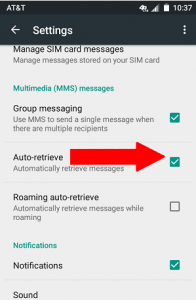
Enable Auto-Download MMS
To fix the problem of MMS not downloading automatically, all you have to do is toggle “Auto-Download” on your device. This can be done by opening your device’s default messaging application. Next, press the menu key (three horizontal lines) at the top right of your android keyboard, then go to Settings and select Advanced > Turn on BOLD.
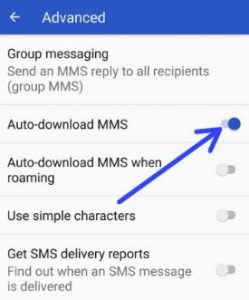
To make sure that your data is safe, turn off Wi-Fi and Bluetooth to reduce network usage.
If you are having problems with your phone downloading pictures in text messages on android, then it is important to make sure that your data is safe. To do this, turn off Wi-Fi and BlueTooth. It is best to also turn off the phone’s mobile data if you are not using it for anything else.
The first thing you should do when your phone won’t download pictures in text messages on android is to ensure that the phone has a strong signal. You can check the signal by going into “Settings” and then “Cellular Networks”.
If there isn’t a strong signal, try moving around or turning on Airplane Mode for a few minutes before checking again.
If none of these solutions work, contact the app developer.